Most of the troubleshooting of a clients connectivity to a wireless network can be done through the wireless controllers GUI.
As the wireless client probes and attempts to associate with an access point, there is a wealth of logs generated that can aid in troubleshooting.
This information can be filtered down easily with the clients wireless network cards MAC address.
The wireless controller has two GUIs, one that is dedicated for monitoring and the other for more advanced configuration and monitoring. The advanced configuration screen can be accessed by clicking the Advanced button on the upper right corner of the screen.
The search bar with the string ‘AP or Client Search’ can be inputted with the clients MAC address to display information regarding that client.
Client Connection Status
When viewing the clients detailed information page, there are green dots to show a sequence of states the client must progress through in order to connect to the network.
Start – Client Activity has begun
Association – The client requested 802.11 authentication and association with the access point
Authentication – The client must pass the PSK or 802.1x policy check
DHCP – The wireless LAN controller is trying to learn the IP address assigned to the client
Online – The client has passed security policies, has successfully associated and can transmit and receive traffic.
If a stage is not successful, a black dot appears instead of a green one. This can be a good indicator on where troubleshooting is required to help a client along to the next stage
Checking Client Association and Signal Status
There is information on the left side of the client view screen that shows the wireless clients username, hostname, MAC address, connection uptime, and the SSID it is connected too.
Further down is a performance section that shows the signal quality of the connection to the client. It includes strength, quality, connection speed and the channel width it is utilising.
With these figures the wireless LAN controller calculates a connection score that consists of the current data rate divided by the lower maximum supported rate of the client or access point.
Further details can be displayed by clicking on the connection score.
Checking Mobility State
The WLC Client Search will display a end to end graphical representation of the clients wireless connection.
The graphical representation allows an administrator to quickly discover where the client is connected too and where the connection goes. The diagram can show AP names, IP addresses, and where the connection goes.
Checking the Client Wireless Policies
More specific information is shown further down the page, network, quality of service, security, and other policies applied to the client are located in the Network & QOS and Security & Policy sections.
Testing a Wireless Client
Scrolling to the bottom of the client search page provides some testing and diagnostics tools.
Ping Test
Sends five ICMP echo packets to the clients IP address and measures the response time
Connection Test
Debugs the connection for up to three minutes and checks the policy steps as the client attempts to join the wireless network.
Event Log
Displays a log of events as the clients attempts to join the wireless network served by the access point.
Packet Capture
Enables a packet capture at the access point where the client attempts to join. The packet capture is saved to a specified FTP server where it can be downloaded and analysed on a client machine
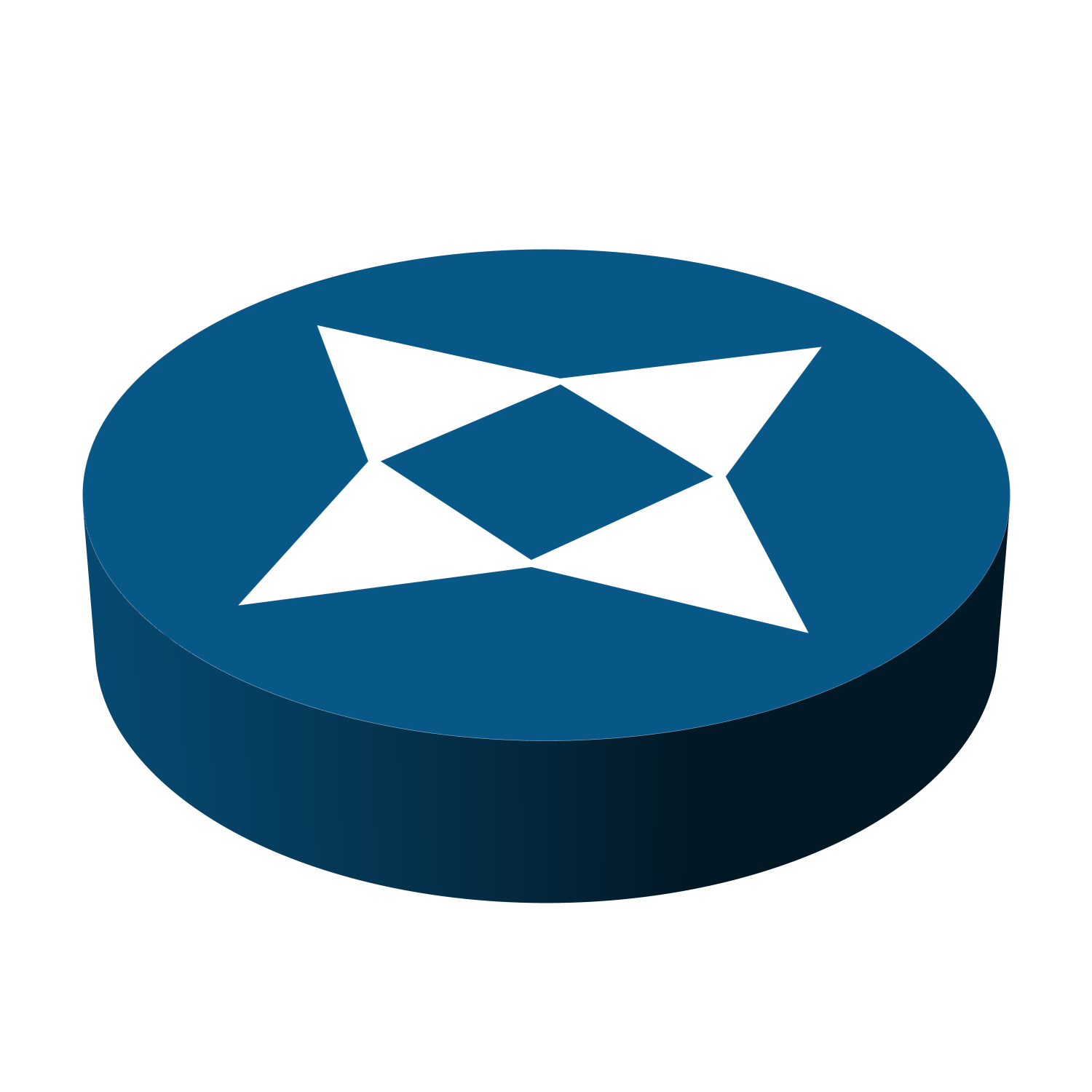
Leave a Reply