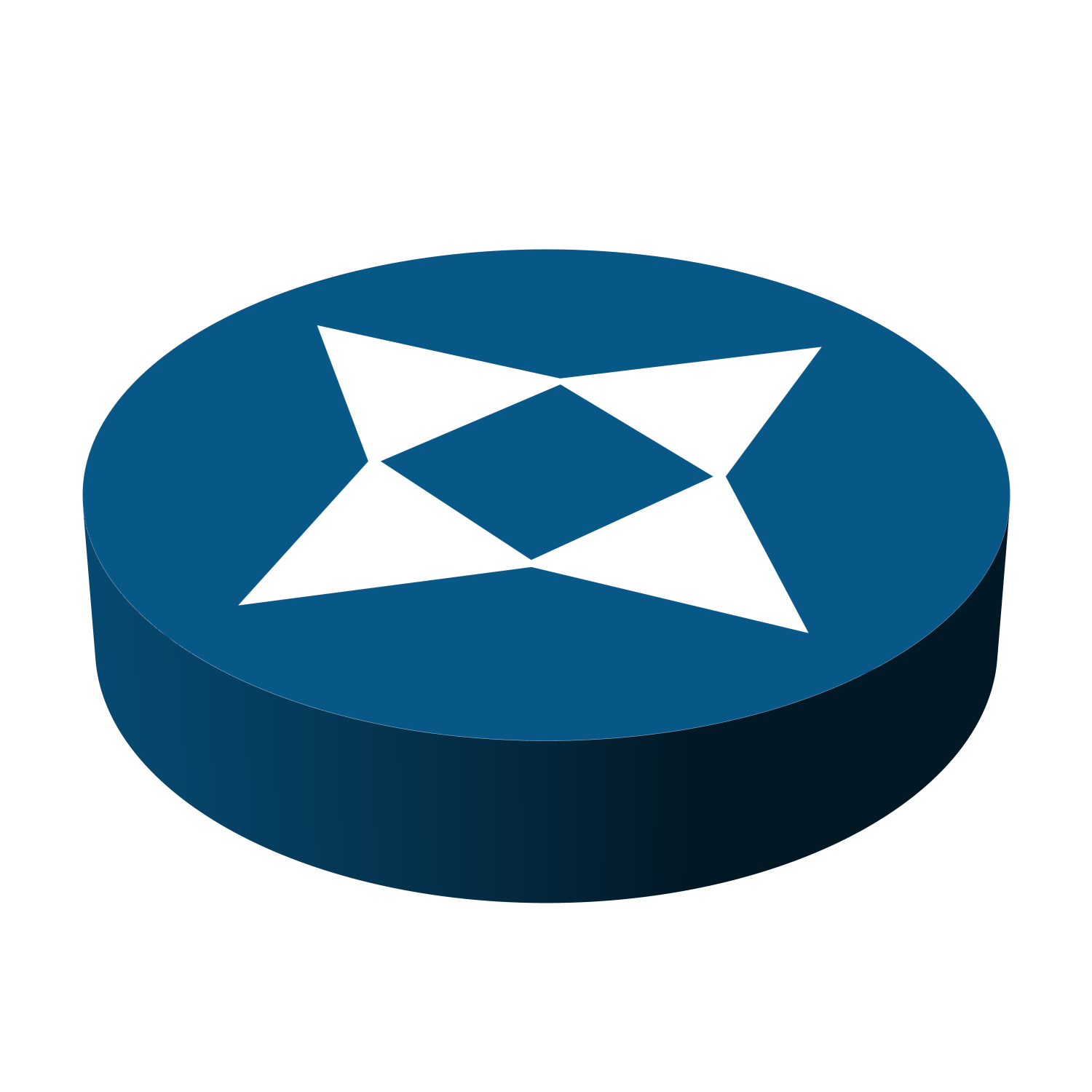Architecture
-
Cisco DNA Centre Assurance
Cisco DNA Centre Assurance provides a tool for handling relevant customer requirements with the following capabilities: Cisco SD-Access Fabric Configuration Software Image Management (SWIM) Simplified Provisioning for Devices Wireless Network Management Simplified Security Policies Configuration Templates Network Assurance Plug and Play Cisco DNA Centre Assurance provides a feature called Network Time Travel in Network Assurance.…
-
IP SLA
IP SLA is a tool built into Cisco routers. It allows for the continuous monitoring on parts of the network. There are number of different types of probes that can be set up with IP SLA to monitor different things, such as: Delay Jitter Packet Loss Packet Sequencing Path Connectivity Server or Website Download Time…
-
Encapsulated Remote SPAN (ERSPAN)
Like RSPAN, ERSPAN has the ability to take source SPAN traffic from one remote switch and deliver it to a host that can analyse traffic. ERSPAN differs from RSPAN in that ERSPAN uses Layer 3, RSPAN uses Layer 2. The start of a ERSPAN is configured with the command: monitor session 10 type erspan-source This…
-
Remote SPAN (RSPAN)
In a larger environment, there may be a need to forward mirrored traffic across multiple switches to reach the traffic analyser. From the source port, the mirrored traffic placed on a special VLAN called a RSPAN VLAN. The RSPAN VLAN acts differently from a regular VLAN. Any ports that are associated with the RSPAN VLAN…
-
Local SPAN
The most basic form of packet capture, the destination of mirrored traffic configured by SPAN is another port on the local switch. The source of the packet capture can be one of the following interfaces: One or more specific switch ports An entire port channel All of the ports assigned to a VLAN There are…
-
Switched Port Analyser (SPAN)
Switched Port Analyser technologies give a network administrator the ability to see a copy of the traffic that is transmitted on the wire. The network device when configured with a SPAN technology will mirror all traffic at a data plane level for a specific criteria (port) to a destination. The destination could be a port…
-
Network Diagnostics: Netflow
It is possible to gather flows of network traffic as they traverse through devices. This can be useful for many reasons, for billing or for checking if traffic is flowing optimally through the network. This is done with Netflow, and requires two parts to be configured for it work, Netflow Data Capture and Netflow Data…
-
Network Diagnostics: syslog
Devices can generate large amounts of information. The information can be sent to the device logging buffer, onto the console screen, or to a syslog server. Different logging levels can be set for all three. Level Definition Level Description syslog Definition emergencies 0 System Unstable LOG_EMERG alerts 1 Immediate Action Needed LOG_ALERT critical 2 Critical…
-
Network Diagnostics: Simple Network Management Protocol
Simple Network Management Protocol (SNMP) provides a way for network engineers to get reactive alerts when something changes in the network. SNMP can be used to configure devices too, but this is less common. SNMP can send traps to a SNMP collector or network management system in response to a change that has happened in…
-
Network Diagnostics: Debugging
Debugging can provide important information to a network engineer when troubleshooting an issue. One of the important reasons for enabling debugging is to check at a deeper level why something is not working as it should be. Debugging can sometimes be too informational, so access lists can be used on some debug commands to restrict…