The Ubiquiti Edgerouter offers the capability to load balance trafffic among different WAN interfaces. This can improve redundancy and overall thoroughput on your home or small business connection.
To get started you’ll need two WAN connections, ideally similar in capability, you can configure weighting to prefer one connection over the other. If your looking to simply have an automatic backup connection you can also configure one of the load balanced connections to only active as a fail-over.
In this example I am using an Edgerouter 3 Lite, running version v1.10.8 and two VDSL/FTTC connections.
Set up your individual WANs on each interface as you normally would, including the PPPoE interfaces under each physical interface:
ethernet eth0 {
description VDSL 1
duplex auto
mtu 1500
pppoe 0 {
default-route auto
mtu 1492
name-server auto
password xxxx
user-id username@connectionone
}
speed auto
}
ethernet eth2 {
description VDSL 2
duplex auto
mtu 1500
pppoe 1 {
default-route auto
mtu 1492
name-server auto
password xxxx
user-id username@connectiontwo
}
speed auto
}
Next configure static routing for each. I do not get static IP addresses for each of my services to I need to use a static interface-route
protocols {
static {
interface-route 0.0.0.0/0 {
next-hop-interface pppoe0 {
}
next-hop-interface pppoe1 {
distance 200
}
}
}
}
Remeber to also create your NAT rules for both interfaces pppoe0 and pppoe1
If succesfull, you should now have two pppoe interfaces up and running:
x@edgerouter:~$ show interfaces
Codes: S - State, L - Link, u - Up, D - Down, A - Admin Down
Interface IP Address S/L Description
--------- ---------- --- -----------
eth0 - u/u VDSL
eth2 - u/u VDSL2
lo 127.0.0.1/8 u/u
::1/128
pppoe0 x.x.x.1 u/u
pppoe1 x.x.x.2 u/u
The next step is to create the load balancing
set load-balance group LB1 interface pppoe0 route-test initial-delay 60
set load-balance group LB1 interface pppoe0 route-test interval 10
set load-balance group LB1 interface pppoe0 route-test type ping target 8.8.4.4
set load-balance group LB1 interface pppoe1 route-test initial-delay 60
set load-balance group LB1 interface pppoe1 route-test interval 10
set load-balance group LB1 interface pppoe1 route-test type ping target 8.8.8.8
set load-balance group LB1 lb-local enable
set load-balance group LB1 lb-local-metric-change disable
set load-balance group LB1 sticky
The commands above create the group and add both of our PPPoE interfaces to the group.
It also creates test methods to ensure that both connections are online by occasionly pinging 8.8.8.8 and 8.8.4.4. If the destinations can’t be reached the load balance member will be removed from the group.
Next up we create our firewall rules to determine which traffic gets load balanced:
set firewall group network-group lan-subnets network 192.168.0.0/16
set firewall group network-group lan-subnets network 172.16.0.0/12
set firewall group network-group lan-subnets network 10.0.0.0/8
set firewall modify LBRules rule 10 action modify
set firewall modify LBRules rule 10 destination group network-group lan-subnets
set firewall modify LBRules rule 10 modify table main
set firewall modify LBRules rule 20 action modify
set firewall modify LBRules rule 20 destination group address-group ADDRv4_eth0
set firewall modify LBRules rule 20 modify table main
set firewall modify LBRules rule 30 action modify
set firewall modify LBRules rule 30 destination group address-group ADDRv4_eth1
set firewall modify LBRules rule 30 modify table main
set firewall modify LBRules rule 110 action modify
set firewall modify LBRules rule 110 modify lb-group LB1
The first set of 3 rules defines the LAN subnets that we don’t need to balance across our WAN load balancers. These are all internal traffic so there is no need for it to be sent to our load balancing group.
Rule 10 and Rule 20 prevent the WAN IP’s being load balanced. Rule 110 is the end/process everything else rule that sends traffic to the load balancers.
Now that we have our load balancer set up. We need to apply it to incoming traffic on our LAN interface
set interfaces ethernet eth1 firewall in modify LBRules
Commit and your changes and that is it! You can verify the load balancer is working by running show load-balance status
x@edgerouter:~$ show load-balance status
Group LB1
interface : pppoe0
carrier : up
status : active
gateway : pppoe0
route table : 201
weight : 50%
flows
WAN Out : 1141
WAN In : 3
Local Out : 2
interface : pppoe1
carrier : up
status : active
gateway : pppoe1
route table : 202
weight : 50%
flows
WAN Out : 1123
WAN In : 0
Local Out : 3
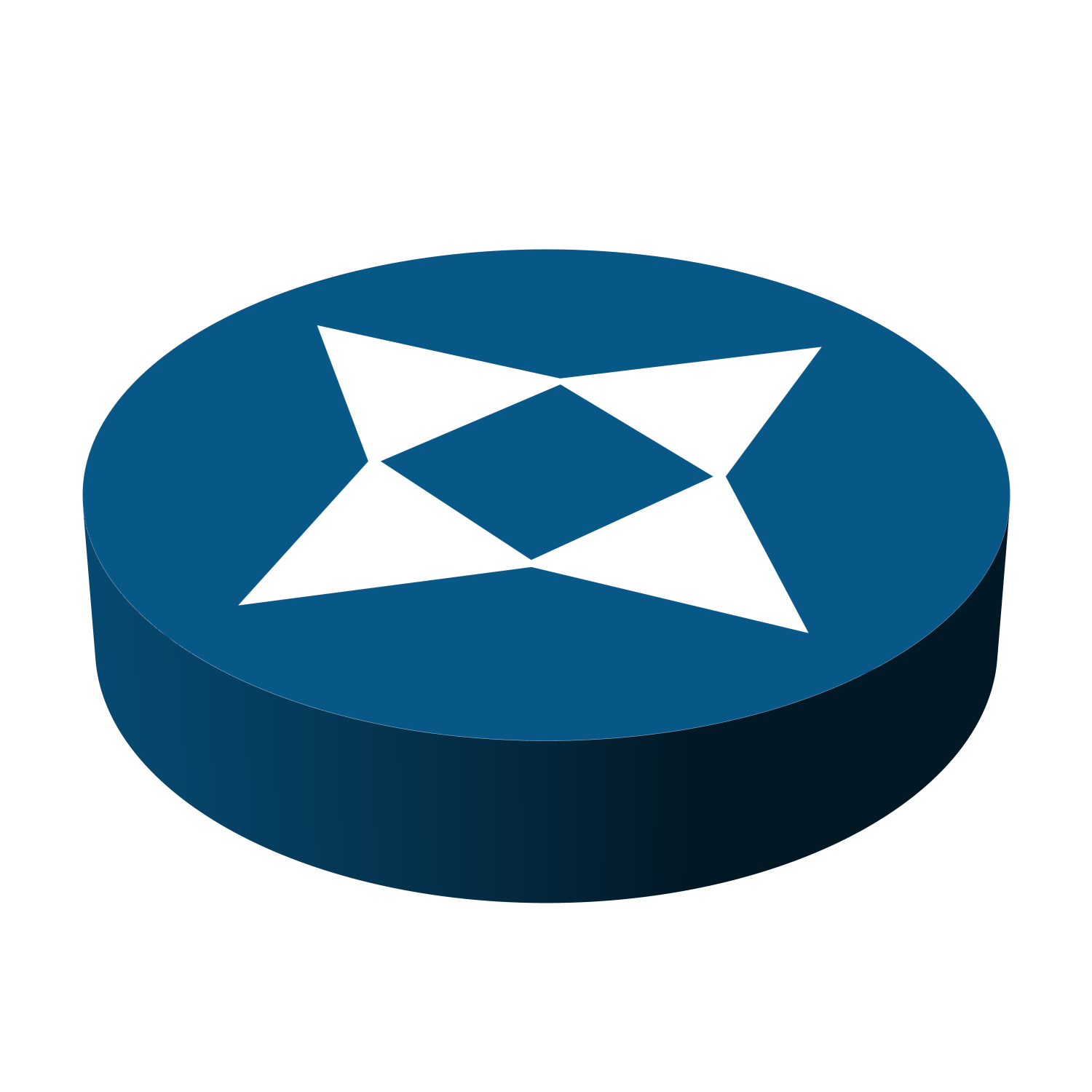
Leave a Reply